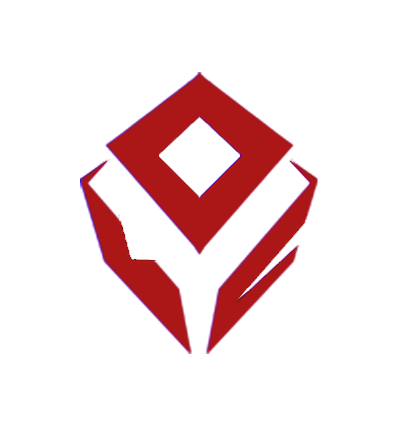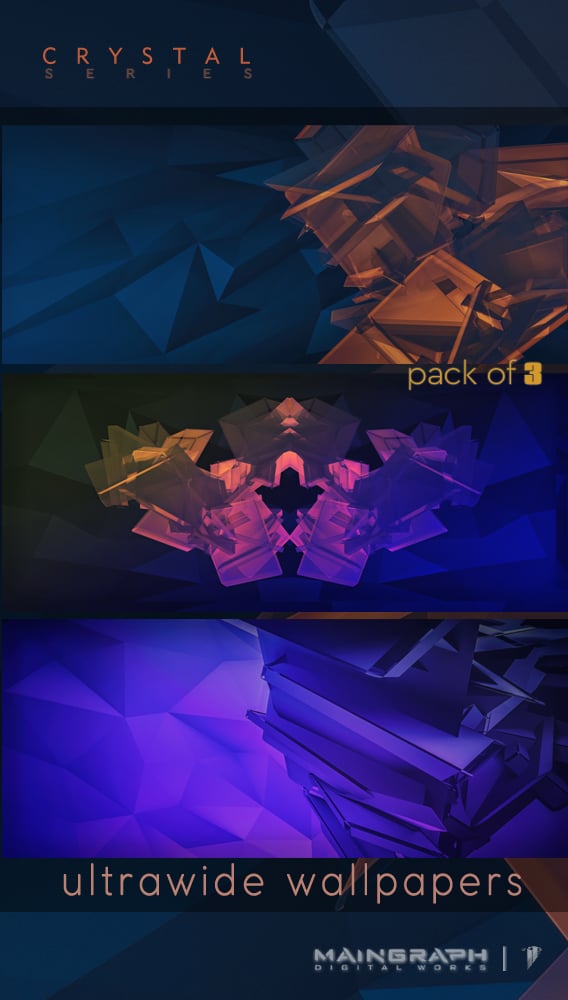Crystal series | Ultrawide wallpapers | pack of 3
On Sale
€3.80
€3.80
Futuristic aesthetic, HQ ultrawide desktop wallpapers for your PC (windows or mac).
3x horizontal custom, 3D graphics backgrounds, with geometric design and a dark crystallic aesthetic that gives a futuristic, tech look to your ultrawide desktop screen. Optimized for better experience, without distractions from the UI.
🎨 - designer: Terry Papoulias
📦 - you will get:
- 3x jpg files
- 5120x2160 4K resolution
- electronic delivery
- price include vat
Digital files will be available after your purchase.
Items you see at the images (computers, screens, etc.), are for demonstration purposes only.
No physical item will be sent or shipped to you.
You will find the templates of this promo here
for personal use only
reselling is prohibited
visit our online store for more!
------------------////
A Maingraph production: http://www.maingraph.gr/
🎥 Maingraph is a HQ premium content creator. At the link below you can explore our full collection of video footage, images, or royalty free music http://www.maingraph.gr/shop.html
📢 Enjoy your new wallpapers and don't hesitate to tag @maingraph on instagram, with your amazing homescreen setup, post
The process of setting a new wallpaper on your PC may vary slightly depending on the operating system you are using (Windows, macOS, or Linux). Below are general instructions for Windows and macOS:
Windows:
-Find the Wallpaper: Start by finding the image you want to use as your wallpaper. You can download it from a website or use an image you already have on your computer.
-Open the Image: If the image is not already opened, locate it on your computer and open it using an image viewer or the default image viewer.
-Set as Wallpaper: Right-click on the image you want to use as your wallpaper. From the context menu that appears, select "Set as desktop background" or "Set as wallpaper." This option may have slight variations depending on your Windows version.
-Adjust Position (Optional): Once the image is set as your wallpaper, you may have the option to adjust its position. Right-click on the desktop, choose "Personalize," then click on "Background" or "Wallpaper." From there, you can select the "Picture Position" and choose how the image should be displayed on your desktop (e.g., Fill, Fit, Stretch, Tile, Center).
-Save Changes: Once you're satisfied with the wallpaper and its position, click "Save changes" to apply the settings.
macOS (Mac):
-Find the Wallpaper: Find the image you want to use as your wallpaper. Download it if necessary or locate it in your photo library.
-Open System Preferences: Click on the Apple logo in the top-left corner of your screen, then select "System Preferences" from the dropdown menu.
-Desktop & Screen Saver: In the System Preferences window, click on "Desktop & Screen Saver."
Choose Wallpaper: Under the "Desktop" tab, you'll see a selection of pre-installed wallpapers on the left side. To use your image, click the "+" button at the bottom-left corner, and then browse your computer to select the image you want.
-Adjust Position (Optional): Once the image is added, you can adjust its position and appearance. Choose the image from the list on the right side, and you can select how the image should fit on your desktop (e.g., Fill Screen, Fit to Screen, Stretch to Fill Screen, Center, etc.).
-Close System Preferences: When you're satisfied with the wallpaper settings, close the System Preferences window, and your new wallpaper will be applied.
That's it! Your new wallpaper should now be set as the background on your PC. The process might have slight differences depending on your specific operating system version, but these steps should work for most Windows and macOS systems
🙏 thanks for watching!
3x horizontal custom, 3D graphics backgrounds, with geometric design and a dark crystallic aesthetic that gives a futuristic, tech look to your ultrawide desktop screen. Optimized for better experience, without distractions from the UI.
🎨 - designer: Terry Papoulias
📦 - you will get:
- 3x jpg files
- 5120x2160 4K resolution
- electronic delivery
- price include vat
Digital files will be available after your purchase.
Items you see at the images (computers, screens, etc.), are for demonstration purposes only.
No physical item will be sent or shipped to you.
You will find the templates of this promo here
for personal use only
reselling is prohibited
visit our online store for more!
------------------////
A Maingraph production: http://www.maingraph.gr/
🎥 Maingraph is a HQ premium content creator. At the link below you can explore our full collection of video footage, images, or royalty free music http://www.maingraph.gr/shop.html
📢 Enjoy your new wallpapers and don't hesitate to tag @maingraph on instagram, with your amazing homescreen setup, post
The process of setting a new wallpaper on your PC may vary slightly depending on the operating system you are using (Windows, macOS, or Linux). Below are general instructions for Windows and macOS:
Windows:
-Find the Wallpaper: Start by finding the image you want to use as your wallpaper. You can download it from a website or use an image you already have on your computer.
-Open the Image: If the image is not already opened, locate it on your computer and open it using an image viewer or the default image viewer.
-Set as Wallpaper: Right-click on the image you want to use as your wallpaper. From the context menu that appears, select "Set as desktop background" or "Set as wallpaper." This option may have slight variations depending on your Windows version.
-Adjust Position (Optional): Once the image is set as your wallpaper, you may have the option to adjust its position. Right-click on the desktop, choose "Personalize," then click on "Background" or "Wallpaper." From there, you can select the "Picture Position" and choose how the image should be displayed on your desktop (e.g., Fill, Fit, Stretch, Tile, Center).
-Save Changes: Once you're satisfied with the wallpaper and its position, click "Save changes" to apply the settings.
macOS (Mac):
-Find the Wallpaper: Find the image you want to use as your wallpaper. Download it if necessary or locate it in your photo library.
-Open System Preferences: Click on the Apple logo in the top-left corner of your screen, then select "System Preferences" from the dropdown menu.
-Desktop & Screen Saver: In the System Preferences window, click on "Desktop & Screen Saver."
Choose Wallpaper: Under the "Desktop" tab, you'll see a selection of pre-installed wallpapers on the left side. To use your image, click the "+" button at the bottom-left corner, and then browse your computer to select the image you want.
-Adjust Position (Optional): Once the image is added, you can adjust its position and appearance. Choose the image from the list on the right side, and you can select how the image should fit on your desktop (e.g., Fill Screen, Fit to Screen, Stretch to Fill Screen, Center, etc.).
-Close System Preferences: When you're satisfied with the wallpaper settings, close the System Preferences window, and your new wallpaper will be applied.
That's it! Your new wallpaper should now be set as the background on your PC. The process might have slight differences depending on your specific operating system version, but these steps should work for most Windows and macOS systems
🙏 thanks for watching!